Install TensorFlow 2.5 and NVIDIA GPU drivers on Ubuntu 20.04 only for processing (no graphics)
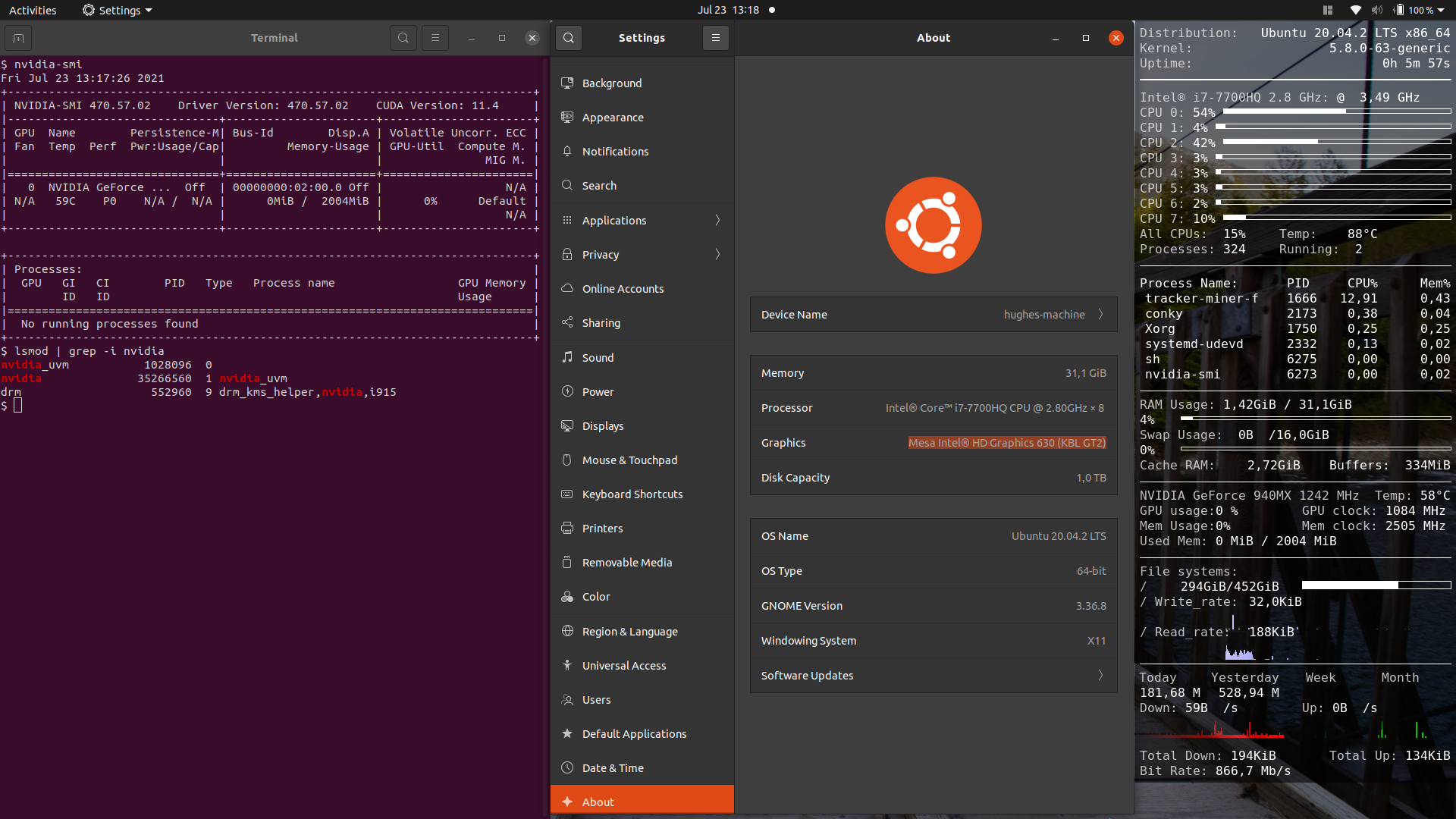
In this post, we gonna see how to install the NVIDIA proprietary drivers in a machine with Ubuntu, disable the graphics support (so the GPU will be used only for processing) and test the implementation by looking at the GPU availability in TensorFlow. For the last part, we assume that you already have conda installed on your computer.
This notes where done with the following system setting:
- Lenovo ThinkPad T470p
- NVIDIA GeForce 940MX
- Ubuntu 20.04
- Window System / Display Server Protocol: X11
0.- Remove previous installations
sudo apt purge nvidia* cuda* libcudnn8* libnvinfer-plugin-dev
sudo apt autoremove
reboot
1.- Check for the latest driver
sudo apt update
nvidia-detector

Even though that the latest version of the NVIDIA driver is 470, we will install the latest server version (which usually is some releases behind). This is because the server version comes with the needed scripts (for the system service manager, i.e. systemctl) to control the behavior of the GPU during machine suspension/hibernation and resume (which is very useful if you have Laptop like in my case). Whiteout this services, the GPU will be unavailable (at least for TensorFlow) every time the machine resumes from a suspension/hibernation.
Warning: This solution has the disadvantage that the machine will fail to suspend/hibernate when the GPU is used/captured by a process.
apt-cache search . | grep "nvidia-driver-.*-server"

Therefore, we install the latest NVIDIA server drivers
sudo apt install nvidia-driver-460-server
Now we install the suspend, hibernate and resume services, so the GPU is available after the machine resumes from suspension/hibernation
sudo echo "options nvidia NVreg_PreserveVideoMemoryAllocations=1" >> /etc/modprobe.d/nvidia.conf
sudo install /usr/share/doc/nvidia-driver-460-server/nvidia-suspend.service /etc/systemd/system/
sudo install /usr/share/doc/nvidia-driver-460-server/nvidia-hibernate.service /etc/systemd/system/
sudo install /usr/share/doc/nvidia-driver-460-server/nvidia-resume.service /etc/systemd/system/
sudo install /usr/share/doc/nvidia-driver-460-server/nvidia /lib/systemd/system-sleep/
sudo install /usr/share/doc/nvidia-driver-460-server/nvidia-sleep.sh /usr/bin/
Enable the services
sudo systemctl enable nvidia-suspend.service
sudo systemctl enable nvidia-hibernate.service
sudo systemctl enable nvidia-resume.service
Reboot the machine to observe the changes
reboot
After installing the drivers, we can check that everything was installed correctly by executing the command nvidia-smi
nvidia-smi
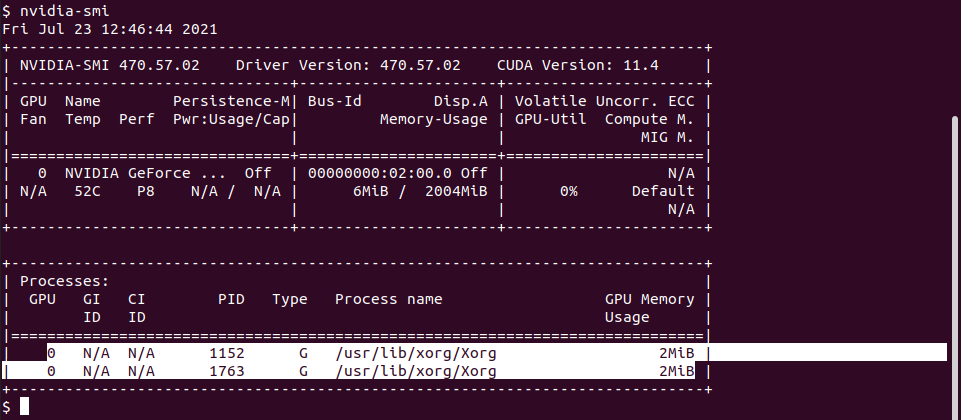
However, we can see that there are two processes already executing in the GPU, which correspond to the X11 server (system graphics).
Therefore, if you want to use the GPU only for processing (for example training Neural Networks), we need to prevent the system to use the GPU for graphics (display) processing. For this we have to do two thinks
- Disable the X11 configuration for the graphic card.
- Disable NVIDIA kernel modules for graphics.
In practice, it is enough just to disable the X11 setting for the graphics card
sudo mv /usr/share/X11/xorg.conf.d/10-nvidia.conf /usr/share/X11/xorg.conf.d/10-nvidia.conf_back
However, if we do this, it makes no sense to load the NVIDIA kernel modules responsible for graphics processing (nvidia_drm and nvidia_modeset)

Therefore, we disable these modules by preventing the OS to load them during booting (by blacklisting them)
sudo echo "blacklist nvidia_drm" >> /etc/modprobe.d/nvidia.conf
sudo echo "blacklist nvidia_modeset" >> /etc/modprobe.d/nvidia.conf
sudo echo "install nvidia_drm /bin/false" >> /etc/modprobe.d/nvidia.conf
sudo echo "install nvidia_modeset /bin/false" >> /etc/modprobe.d/nvidia.conf
Reboot the machine to observe the changes
reboot
We can execute the command nvidia-smi and lsmod to check that X11 is not longer running on the GPU and that the NVIDIA kernel modules are not loaded
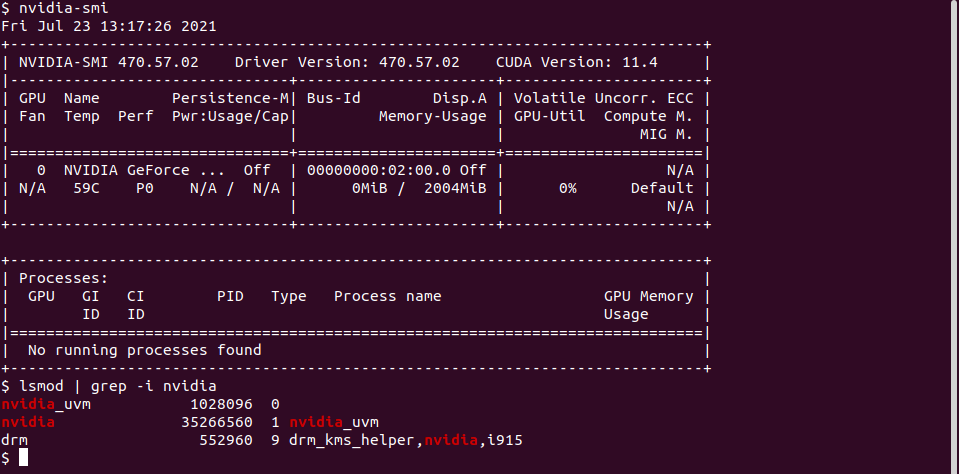
2.- Install CUDA toolkit
The next part is to install the CUDA toolkit and libraries, so we can use the GPU to train Neural Nets.
First, we need to set the NVIDIA repo
wget https://developer.download.nvidia.com/compute/cuda/repos/ubuntu2004/x86_64/cuda-ubuntu2004.pin
sudo mv cuda-ubuntu2004.pin /etc/apt/preferences.d/cuda-repository-pin-600
sudo apt-key adv --fetch-keys https://developer.download.nvidia.com/compute/cuda/repos/ubuntu2004/x86_64/7fa2af80.pub
sudo add-apt-repository "deb https://developer.download.nvidia.com/compute/cuda/repos/ubuntu2004/x86_64/ /"
Install CUDA and reboot. After the computer starts check that GPUs are visible using the command nvidia-smi
sudo apt-get update
sudo apt-get -y install --no-install-recommends cuda libcudnn8 libcudnn8-dev
reboot
Install TensorRT, which requires that libcudnn8 is installed (above)
apt install --no-install-recommends libnvinfer8 libnvinfer-dev libnvinfer-plugin8 libnvinfer-plugin-dev
Finally, add binaries and libraries paths to your .bashrc file, so they CUDA bins and libs can be found by TensorFlow
echo "export PATH=\$PATH:/usr/local/cuda/bin" >> ~/.bashrc
echo "export LD_LIBRARY_PATH=\$LD_LIBRARY_PATH:/usr/local/cuda/lib64:/usr/local/cuda/targets/x86_64-linux/lib" >> ~/.bashrc
To make the changes visible in your current session, close your session and reopen it or reboot your system.
3.- Install TensorFlow 2.5
To test if the GPU is visible and available for TensorFlow, we install it using Anaconda and PIP
Note: I don’t know why this happen, but it is always better to install TensorFlow using PIP. It has happen to me that TF does not behave as it should when I install it using Anaconda.
Create Anaconda environment with python 3.9
conda create -n test_env python=3.9
conda activate test_env
Install TensorFlow 2.5
pip install --upgrade pip
pip install tensorflow==2.5
# Optional: install other stuff
pip install numpy pandas matplotlib seaborn
pip install jupyterlab
To check if everything works fine, open python
conda activate test_env
python
and check that the GPU is available in TensorFlow
import tensorflow as tf
# List available devises (CPUs and GPUs)
physical_devices = tf.config.list_physical_devices('GPU')
print('Physical Devices: {}'.format(physical_devices))

If you have an output similar to the one above (which indicate the available GPUs), then it means that your GPU is ready to train models. Congrats!
References
- https://www.tensorflow.org/install/gpu
- https://github.com/tensorflow/tensorflow/issues/5777
- https://developer.nvidia.com/cuda-downloads?target_os=Linux&target_arch=x86_64&Distribution=Ubuntu&target_version=20.04&target_type=deb_network
If you notice any mistakes or errors in this post, please don’t hesitate to contact me at aabecksa@gmail.com and I will be more than happy to correct them right away!